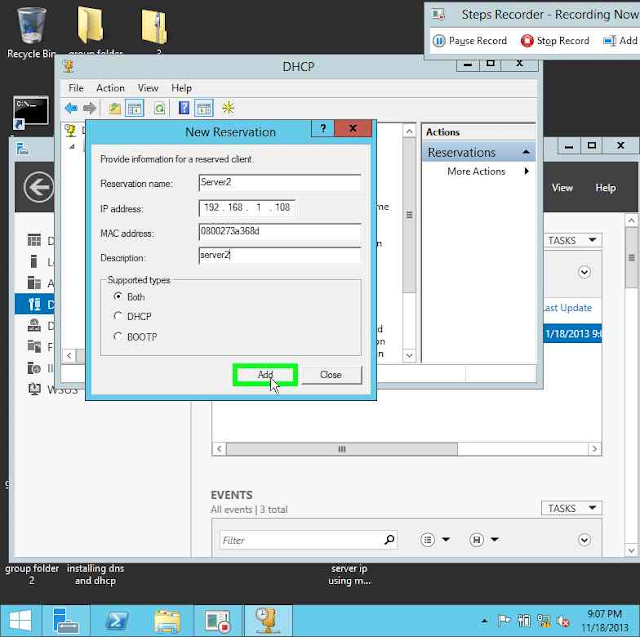Today we will be looking at connecting you Server 2012 or Windows 7 & and up machines to your active Domain.
Firstly check your IP address and make sure it is statically set within your network, also make sure your DNS IP is set to your AD DS SERVER IP Address.
After those settings have been verified and set you can now navigate to your system properties, this is done by right clicking on MY COMPUTER or THIS PC and select PROPERTIES.
System setting will now pop up and you can navigate down to computer name, domain, and workgroup settings and click on CHANGE SETTINGS to the right hand side.
You will now be presented with a pop up displaying your current computer name, and workgroup. Here you will want to select CHANGE.
Once you have selected change, The window will change and allow you to make your desired settings. Here we want to select the DOMAIN radio button and type in out desired domain name. Followed by OK. as soon as you have clicked ok you will be presented with a new pop up asking for a username and password.
The username and password that needs to be entered is that of the DOMAIN.
Once you have entered the username and password properly click OK. Once the username and password has been accepted it all easy from here on.
You will now be prompted with two pop up welcoming you to your DOMAIN, click ok on both and you will be directed to the final window.
Once this window has opened click close and you will asked to restart your computer, once your computer has been restarted you will be prompted to log into your domain.
The hard part has now been completed and you can go ahead and check that your settings are correct.
You may use the following methods: Network and Sharing Center, System as well as network settings.
That's IT. Congrats! and Enjoy!
Saturday, 23 November 2013
Setting up IP reservations with DHCP server 2012
Today we will be setting up IP Reservations using Server 2012. This is not as difficult as you may think.
Firstly we will be heading to SERVER MANAGER.
At the server manager interface, slect your DHCP SERVER and right click on your displayed server and navigate to DHCP MANAGER that is where the magic is created.
When the DHCP MANAGER console pops up, click the server drop down and then IPv4 drop down, if your DHCP server is configured you should see you SCOPE folder, if you do not have you DHCP server configured then you may go back to my previous posts and follow my instructions on setting up you DHCP SERVER.
Now Click on the scope drop down bock and select Reservations, after selecting reservations right click and select NEW RESERVATION....
Here you will require the MAC address of the device you will to have the assigned IP.
This is a very easy configuration, just fill in the name, IP, MAC address which is very important and description and select Add.
Your new RESERVATION has now been created!
Now to test this on the machine you have chosen.
Firstly you will want to check that the computer is set to DHCP or if it has a STATIC IP assigned to it.
Open up your command prompt (CMD) and type in ipconfig /all. this will display your adapter config.
Looking at this config tells us the information set to your NIC (network interface card).
if you look under your Ethernet adapter you can see DHCP Enabled........yes
This tells us DHCP is enabled.
Now type in ipconfig /release and as soon as this is done type in ipconfig /renew, these commands will will reset you NIC and grab an IP in this case it will contact the DHCP server and the DHCP server will give it the reserved ip assigned to it MAC address. Enjoy!
Firstly we will be heading to SERVER MANAGER.
At the server manager interface, slect your DHCP SERVER and right click on your displayed server and navigate to DHCP MANAGER that is where the magic is created.
When the DHCP MANAGER console pops up, click the server drop down and then IPv4 drop down, if your DHCP server is configured you should see you SCOPE folder, if you do not have you DHCP server configured then you may go back to my previous posts and follow my instructions on setting up you DHCP SERVER.
Now Click on the scope drop down bock and select Reservations, after selecting reservations right click and select NEW RESERVATION....
Here you will require the MAC address of the device you will to have the assigned IP.
This is a very easy configuration, just fill in the name, IP, MAC address which is very important and description and select Add.
Your new RESERVATION has now been created!
Now to test this on the machine you have chosen.
Firstly you will want to check that the computer is set to DHCP or if it has a STATIC IP assigned to it.
Open up your command prompt (CMD) and type in ipconfig /all. this will display your adapter config.
Looking at this config tells us the information set to your NIC (network interface card).
if you look under your Ethernet adapter you can see DHCP Enabled........yes
This tells us DHCP is enabled.
Now type in ipconfig /release and as soon as this is done type in ipconfig /renew, these commands will will reset you NIC and grab an IP in this case it will contact the DHCP server and the DHCP server will give it the reserved ip assigned to it MAC address. Enjoy!
Demoting a domain controller and uninstalling AD DS from Server 2012 R2
Today we will be looking at demoting our domain controller and uninstalling AD DS (active directory domain services).
Firstly we will navigate to the server manager and click on MANAGE.
Once the drop down appears you will want to click on Remove Roles and Features.
Once you click REMOVE ROLES AND FEATURES a window will pop up informing you about this wizard, click next, once you have been redirected to the select server window, select your server from the list and click next.
You will then be presented with the REMOVE SERVER ROLES window, here you will be able to remove and roles that are installed on your server, be careful when selecting roles to remove.
At this window you will want to find Active Directory Domain Services from the list and uncheck it,
You will then be promoted with the features that you wish to remove and asked again to confirm that you would like to remove these features.Click REMOVE FEATURES,
Right after you have selected the REMOVE FEATURES box a window will display VALIDATION RESULTS. when this window pops up you will want to click on DEMOTE THIS DOMAIN CONTROLLER.
This is a very important step and sometimes missed by others.
Now that you have clicks this option you will be prompted to select the removal option, in this case we want to select FORCE THE REMOVAL OF THIS DOMAIN CONTROLLER.
It is important that you read carefully, the Metasata cleanup will have to be done manually after the domain controller removal, This will be in my next post.
After clicking next select proceed with removal and click NEXT.
Here you will enter you new admin password, The reason for this is when you delete the domain controller you will be redirected back to an administrator account on the local computer.
Fill in your password and select NEXT to be able to complete the process.
Here you will click Demote and allow your SERVER to restart, the Demotion process is not complete.
Firstly we will navigate to the server manager and click on MANAGE.
Once the drop down appears you will want to click on Remove Roles and Features.
Once you click REMOVE ROLES AND FEATURES a window will pop up informing you about this wizard, click next, once you have been redirected to the select server window, select your server from the list and click next.
You will then be presented with the REMOVE SERVER ROLES window, here you will be able to remove and roles that are installed on your server, be careful when selecting roles to remove.
At this window you will want to find Active Directory Domain Services from the list and uncheck it,
You will then be promoted with the features that you wish to remove and asked again to confirm that you would like to remove these features.Click REMOVE FEATURES,
Right after you have selected the REMOVE FEATURES box a window will display VALIDATION RESULTS. when this window pops up you will want to click on DEMOTE THIS DOMAIN CONTROLLER.
This is a very important step and sometimes missed by others.
Now that you have clicks this option you will be prompted to select the removal option, in this case we want to select FORCE THE REMOVAL OF THIS DOMAIN CONTROLLER.
It is important that you read carefully, the Metasata cleanup will have to be done manually after the domain controller removal, This will be in my next post.
After clicking next select proceed with removal and click NEXT.
Here you will enter you new admin password, The reason for this is when you delete the domain controller you will be redirected back to an administrator account on the local computer.
Fill in your password and select NEXT to be able to complete the process.
Here you will click Demote and allow your SERVER to restart, the Demotion process is not complete.
Wednesday, 20 November 2013
Installing AD DS (Active Directory Domain Services) on Server 2012 R2
Today we will be looking at installing Active Directory on our Server 2012 R2.
This process is not to tricky but does take some special steps.
First off we will start by opening our SERVER MANAGER CONSOLE and clicking on MANGE then ADD ROLES AND FEATURES.
On the window that appears you will then click NEXT and will be directed to a window that will allow you to select an installation type.
Select the first option: ROLL BASED OR FEATURE-BASED INSTALLATION and click NEXT.
The next window that will appear will let you select the server you will be installing Active Directory on. You will select your server then click NEXT.
We will now want to select the ROLE we require in this case you will want to select the: ACTIVE DIRECTORY DOMAIN SERVICES role and DNS server role when you have selected these roles a small window will pop up asking you if you would like to add features or cancel.
After you have clicked on ADD you will want to click on NEXT and you will be redirected to the features window.
In the features window we will once again select NEXT in order to move on to the Installation window.
At the install windows you will want to select (Restart the destination server automatically if required) and then click yes on the pop-up window that is displayed, this way windows will go through and completely install and restart completing the entire installation.
After the installation has completed you will be presented with the following window:
This window signifies that the install has completed and you may continue with the configuration process.
In order to continue click on the blue (Promote this server to a domain controller) and follow the next window.
At this stage you will start to configure you AD DS services.
The first step is creating a NEW FOREST and specifying a ROOT DOMAIN NAME.
These settings are for creating a whole new domain and forest, so after you settings have been made and you have named your domain click next in order to move on to your domain controller options.
Here you have the choice to choose between server 2008 to server 2012 R2. These choices will impact your current network and the way it is structured.
If you have all Windows 7 and up machines and no existing servers you will want to select Server 2012 or server 2012 R2 depending on what Server you are running. If on the other hand your network consists of some good old windows XP - Vista you may want to stick to server 2008 or server 2008 R2.
In this case we will select 2012 R2 as our network is new and consists of WIN 7 and up machines.
After your selection you will want to create a password as well, this password will be your administrator password to the domain.
Select you password and click next.
OH NO! AN ERROR.
This error is letting you know your domain cannot be integrated with you DNS server unless certain settings are manually implemented.
So lets go ahead and implement these settings and get this server going!
You will want to exit out of the active directory wizard completely and navigate to your SERVER MANAGER.
Once you have arrived at your SERVER MANAGED window, navigate to through the drop down on the left to DNS, this is the server we installed earlier but didnt really talk about it until NOW!
Once you have selected DNS you will want to right click on your server and select DNS MANAGER, this will direct you to you DNS settings.
Now that we have arrived to our DNS MANAGER left click on your server then right click and select New Zone...
You will then be presented with the NEW ZONE WIZARD, click next.
Select PRIMARY ZONE as we are keeping it and updating it on this server and select next.
You will now be transferred to the FORWARD or REVERSE LOOKUP ZONE, here you will select FORWARD LOOKUP ZONE as we are wanting to translate names to IP Address's. our domain name (activecool.inet) will be associated with 192.168.1.106 by this feature and translated to all other network devices.
After selecting next you will be directed to the ZONE NAME window witch is where we will be adding in our domain name in this case (activecool.inet), the reason for this setting will be to let the DNS server know it has authority over this domain.
After you have entered your domain name and clicked next you will be able to choose if you are creating a new zone file or using an existing one.
In this case we will be creating a new file as our network is just being configured from scratch.
Now our DNS server is associated with our AD DS, you will want to select new to move on to the final part of the setup process.
Here is the final step, you will want to select the second radio button, making this choice will allow you to go through the setup process more smoothly then lock down the update procedure later after everything is properly set up, you can also leave this feature the way it is and let windows get itd own updates automatically instead of having to manually implement them saving time but at the expense of security.
Click next and you will be directed to the final window giving you information about the settings made and allowing to to finalize your setup, Click finish and you have now implemented your DNS server into your AD DS.
We will now want to go back to our SERVER MANAGER and click on AD DS followed by clicking the MORE... option at the top right hand corner near tasks. This will allow you to access the configuration wizard once more.
You will now go through the same steps we previously went through until the DNS ERROR appreard.
This time NO ERROR has come up as the AD DS recognizes the DNS SERVER settings.
At this time you will want to select change in order to delegate the DNS server.
You will then be promted to add you Admin username and password of your server.
After you have entered the proper username and password click ok and the server will delegate.
Once this has finished click next and your server will designate a NetBIOS name automatically for you. Note this down it may come in handy later. After noting the name down click next.
The next window alows us to select the location of our DATABASE FOLDER, LOG FILES, and SYSVOL FOLDER. The reasons for these settings are if you are installing on an older server, or a server that does not have a large hard drive you may want to select alternate storage such as a NAS or network drive to store these files.
I would recommend that you store the LOG files on a 1TB+ NAS as this file may grow rapidly.
Once you have decided where you would like to save these files make sure you keep track of their location and click next.
You will now be redirected to your REVIEW OPTIONS screen, here you will be able to give you settings a second look over and and make sure you have made the best possible choices, once you have gone over your settings and double checked you may click NEXT.
Once you have clicked NEXT the server will complete a prerequisite check, here it will validate your settings and inform you if there is anything that needs to be looked at.
In this case there is more information about security and the servers prerequisite approval.
We will now want to click on INSTALL. Our server will now begin the configuration process, it is now putting your settings in place, at this time you can take a break and wait as the server will re-start once this completes.
Once the server has rebooted you may now access you SERVER MANAGER CONSOLE and see that AD DS is now in GREEN and configured.
ENJOY!
This process is not to tricky but does take some special steps.
First off we will start by opening our SERVER MANAGER CONSOLE and clicking on MANGE then ADD ROLES AND FEATURES.
On the window that appears you will then click NEXT and will be directed to a window that will allow you to select an installation type.
Select the first option: ROLL BASED OR FEATURE-BASED INSTALLATION and click NEXT.
The next window that will appear will let you select the server you will be installing Active Directory on. You will select your server then click NEXT.
We will now want to select the ROLE we require in this case you will want to select the: ACTIVE DIRECTORY DOMAIN SERVICES role and DNS server role when you have selected these roles a small window will pop up asking you if you would like to add features or cancel.
After you have clicked on ADD you will want to click on NEXT and you will be redirected to the features window.
In the features window we will once again select NEXT in order to move on to the Installation window.
At the install windows you will want to select (Restart the destination server automatically if required) and then click yes on the pop-up window that is displayed, this way windows will go through and completely install and restart completing the entire installation.
After the installation has completed you will be presented with the following window:
This window signifies that the install has completed and you may continue with the configuration process.
In order to continue click on the blue (Promote this server to a domain controller) and follow the next window.
At this stage you will start to configure you AD DS services.
The first step is creating a NEW FOREST and specifying a ROOT DOMAIN NAME.
These settings are for creating a whole new domain and forest, so after you settings have been made and you have named your domain click next in order to move on to your domain controller options.
Here you have the choice to choose between server 2008 to server 2012 R2. These choices will impact your current network and the way it is structured.
If you have all Windows 7 and up machines and no existing servers you will want to select Server 2012 or server 2012 R2 depending on what Server you are running. If on the other hand your network consists of some good old windows XP - Vista you may want to stick to server 2008 or server 2008 R2.
In this case we will select 2012 R2 as our network is new and consists of WIN 7 and up machines.
After your selection you will want to create a password as well, this password will be your administrator password to the domain.
Select you password and click next.
OH NO! AN ERROR.
This error is letting you know your domain cannot be integrated with you DNS server unless certain settings are manually implemented.
So lets go ahead and implement these settings and get this server going!
You will want to exit out of the active directory wizard completely and navigate to your SERVER MANAGER.
Once you have arrived at your SERVER MANAGED window, navigate to through the drop down on the left to DNS, this is the server we installed earlier but didnt really talk about it until NOW!
Once you have selected DNS you will want to right click on your server and select DNS MANAGER, this will direct you to you DNS settings.
Now that we have arrived to our DNS MANAGER left click on your server then right click and select New Zone...
You will then be presented with the NEW ZONE WIZARD, click next.
Select PRIMARY ZONE as we are keeping it and updating it on this server and select next.
You will now be transferred to the FORWARD or REVERSE LOOKUP ZONE, here you will select FORWARD LOOKUP ZONE as we are wanting to translate names to IP Address's. our domain name (activecool.inet) will be associated with 192.168.1.106 by this feature and translated to all other network devices.
After selecting next you will be directed to the ZONE NAME window witch is where we will be adding in our domain name in this case (activecool.inet), the reason for this setting will be to let the DNS server know it has authority over this domain.
After you have entered your domain name and clicked next you will be able to choose if you are creating a new zone file or using an existing one.
In this case we will be creating a new file as our network is just being configured from scratch.
Now our DNS server is associated with our AD DS, you will want to select new to move on to the final part of the setup process.
Here is the final step, you will want to select the second radio button, making this choice will allow you to go through the setup process more smoothly then lock down the update procedure later after everything is properly set up, you can also leave this feature the way it is and let windows get itd own updates automatically instead of having to manually implement them saving time but at the expense of security.
Click next and you will be directed to the final window giving you information about the settings made and allowing to to finalize your setup, Click finish and you have now implemented your DNS server into your AD DS.
We will now want to go back to our SERVER MANAGER and click on AD DS followed by clicking the MORE... option at the top right hand corner near tasks. This will allow you to access the configuration wizard once more.
You will now go through the same steps we previously went through until the DNS ERROR appreard.
This time NO ERROR has come up as the AD DS recognizes the DNS SERVER settings.
At this time you will want to select change in order to delegate the DNS server.
You will then be promted to add you Admin username and password of your server.
After you have entered the proper username and password click ok and the server will delegate.
Once this has finished click next and your server will designate a NetBIOS name automatically for you. Note this down it may come in handy later. After noting the name down click next.
The next window alows us to select the location of our DATABASE FOLDER, LOG FILES, and SYSVOL FOLDER. The reasons for these settings are if you are installing on an older server, or a server that does not have a large hard drive you may want to select alternate storage such as a NAS or network drive to store these files.
I would recommend that you store the LOG files on a 1TB+ NAS as this file may grow rapidly.
Once you have decided where you would like to save these files make sure you keep track of their location and click next.
You will now be redirected to your REVIEW OPTIONS screen, here you will be able to give you settings a second look over and and make sure you have made the best possible choices, once you have gone over your settings and double checked you may click NEXT.
Once you have clicked NEXT the server will complete a prerequisite check, here it will validate your settings and inform you if there is anything that needs to be looked at.
In this case there is more information about security and the servers prerequisite approval.
We will now want to click on INSTALL. Our server will now begin the configuration process, it is now putting your settings in place, at this time you can take a break and wait as the server will re-start once this completes.
Once the server has rebooted you may now access you SERVER MANAGER CONSOLE and see that AD DS is now in GREEN and configured.
ENJOY!
Monday, 18 November 2013
Setting up Server 2012 as a DCHP server
Setting up server 2012 as a DHCP server is really not to hard of a task as long as you do some research first. I have done the research and now will help you through the proper steps on setting up your 2012 Server as a DHCP server.
First you will want to start by installing the DNS and DHCP roles.
In order to do this you must open SERVER MANAGER and click on MANAGE and then ADD ROLES AND FEATURES.
First you will want to start by installing the DNS and DHCP roles.
In order to do this you must open SERVER MANAGER and click on MANAGE and then ADD ROLES AND FEATURES.
You will then be presented with the add roles and features wizard.
Click next, then select Role Based or Feature Based Installation and click next.
The next screen that will appear will ask you to select your server please do so and click next.
After these steps have been completed you will be redirected to the Roles selections page.
From this list you will select DHCP SERVER and DNS SERVER and click next followed by add roles when the next window pops up.
After you have selected the appropriate roles (DHCP AND DNS servers) you will click next when the features windows pops up.
Then continue by again pressing next and inform yourself about the DHCP and DNS SERVERS by reading the captions presented to you.
When you arrive at the Confirmation section you will want to select "Restart the destination server automatically if required" and select the INSTALL tab.
Your DHCP and DNS SERVER Roles will now begin Installing, this may take a few minutes depending on you internet connection.
After your Server has finished installing your DHCP and DNS roles be sure to click on finish the installation by committing the server, this option will appear before the DHCP server can be configured.
Your DCHP SERVER is almost ready to be configured, one final step is required.
You must make sure to assign your DHCP server a STATIC IP address, I covered how this is done through POWER SHELL in my previous post.
After you have set your server with a static ip address you will want to navigate back to the SERVER MANAGER and select your DHCP tab on the left side. This will bring up a selection box.
Left click on your listed server then right click and select DHCP MANAGER.
Your DHCP wizard will appear.
You will now want to left click on your server and right click on IPv4 selecting NEW SCOPE.
Your new scope wizard will now appear and you may select next to continue.
The following menu will ask you to type a name and description for the scope and click next.
You will then be presented with a new window allowing you to select your DHCP IP RANGE.
Now you must fill in the following boxes with the IP address rang you prefer. This range must be associated with the IP address you server is statically set too. For example i have selected 192.168.1.100 - 192.168.1.150, this will allow my DHCP server to hand out addresses between 100 and 150. After you have selected you range click next to move on to the exclusions menu.
In this window you may select what ip range will be excluded from your DHCP pool. the IP address rang you select here will not be handed out to computers over the network.
I would suggest putting aside 10 to 20 ip addresses in the range that your server is statically set to. For example my server is 192.168.1.106 i have selected ranges 192.168.1.100 - 192.168.1.110. This will allow for future static ip address assignments.
After you have selected your excluded range click the ADD button and click next to move to LEASE DURATION.
Here you will configure the length of time a computer can keep an assigned DHCP address before a it must renew its lease. I have left it to the default of 8 days as i believe it is sufficient. After you have made your selection click next.
You will not be asked to configure your DHCP actions you may choose to configure these actions later, if you choose to do so just select no and click next, if you select yes you will be directed to set up the routers default gateway.
Here you will enter your routers default gateway and click ADD then NEXT.
The next menu that appears allows you too enter you DOMAIN NAME if you have a domain set up and your DNS SERVER name this is why we installed the DNS SERVER as well, for name resolution.
As you can see here you will want to add your DOMAIN NAME if you have one set up and SERVER NAME, after you have completed the name entry you may either click resolve and your server will auto populate the ip address or you may enter it manually and click ADD.
Your DNS SERVER will now be validated. Shown below and DHCP server IP address added to the list.
Click next to Continue.
You will now be at the WINS Servers menu. For most new networks this can be skipped by clicking next then FINISH.
You DHCP service has now been properly set up.
ENJOY!
Subscribe to:
Posts (Atom)