Today we will be setting up IP Reservations using Server 2012. This is not as difficult as you may think.
Firstly we will be heading to SERVER MANAGER.
At the server manager interface, slect your DHCP SERVER and right click on your displayed server and navigate to DHCP MANAGER that is where the magic is created.
When the DHCP MANAGER console pops up, click the server drop down and then IPv4 drop down, if your DHCP server is configured you should see you SCOPE folder, if you do not have you DHCP server configured then you may go back to my previous posts and follow my instructions on setting up you DHCP SERVER.
Now Click on the scope drop down bock and select Reservations, after selecting reservations right click and select NEW RESERVATION....
Here you will require the MAC address of the device you will to have the assigned IP.
This is a very easy configuration, just fill in the name, IP, MAC address which is very important and description and select Add.
Your new RESERVATION has now been created!
Now to test this on the machine you have chosen.
Firstly you will want to check that the computer is set to DHCP or if it has a STATIC IP assigned to it.
Open up your command prompt (CMD) and type in ipconfig /all. this will display your adapter config.
Looking at this config tells us the information set to your NIC (network interface card).
if you look under your Ethernet adapter you can see DHCP Enabled........yes
This tells us DHCP is enabled.
Now type in ipconfig /release and as soon as this is done type in ipconfig /renew, these commands will will reset you NIC and grab an IP in this case it will contact the DHCP server and the DHCP server will give it the reserved ip assigned to it MAC address. Enjoy!


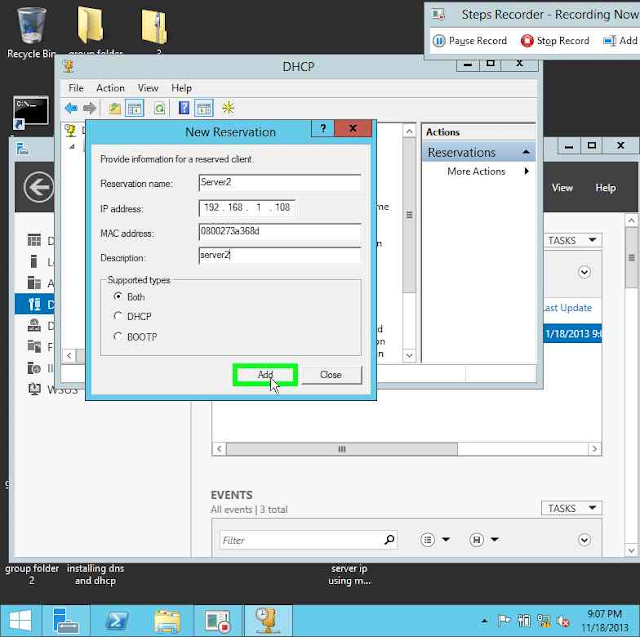

No comments:
Post a Comment